Why Install Linux?
It should come as no surprise to hear that Windows operating system comes with software that collects your personal usage data for profit, limiting performance with this unnecessary ‘bloatware’. On top of that, there are vast quantities of vulnerabilities in the operating system. As you new computer boots for the first time you are greeted with a myriad of terms, conditions, and privacy policies you have no choice but to agree to. Who has time to read these? Read our detailed comparison of operating systems here.
Step 1. Backup Your Data
Let’s jump right in. Back up all the files that you want to keep! There are ways to keep your data, or even run both OS’s (dual boot), but in this article we will be wiping the drive clean, so copy all your memes and dog photos onto a USB or portable hard drive.
Step 2. Accessing the Boot Menu
Power off the computer. Grab yourself a bootable USB with your favourite Linux distro and insert it into the computer. Pop!OS, the distribution that I use in this article can be found here.
Turn the computer on, and while it’s booting up, start mashing the ESC, F12, and DELETE keys, and you should be brought into the BIOS menu. (Sometimes it’s another Function key, look up your model of computer if you boot back into Windows). From here, you can select boot menu, and choose to boot from USB.
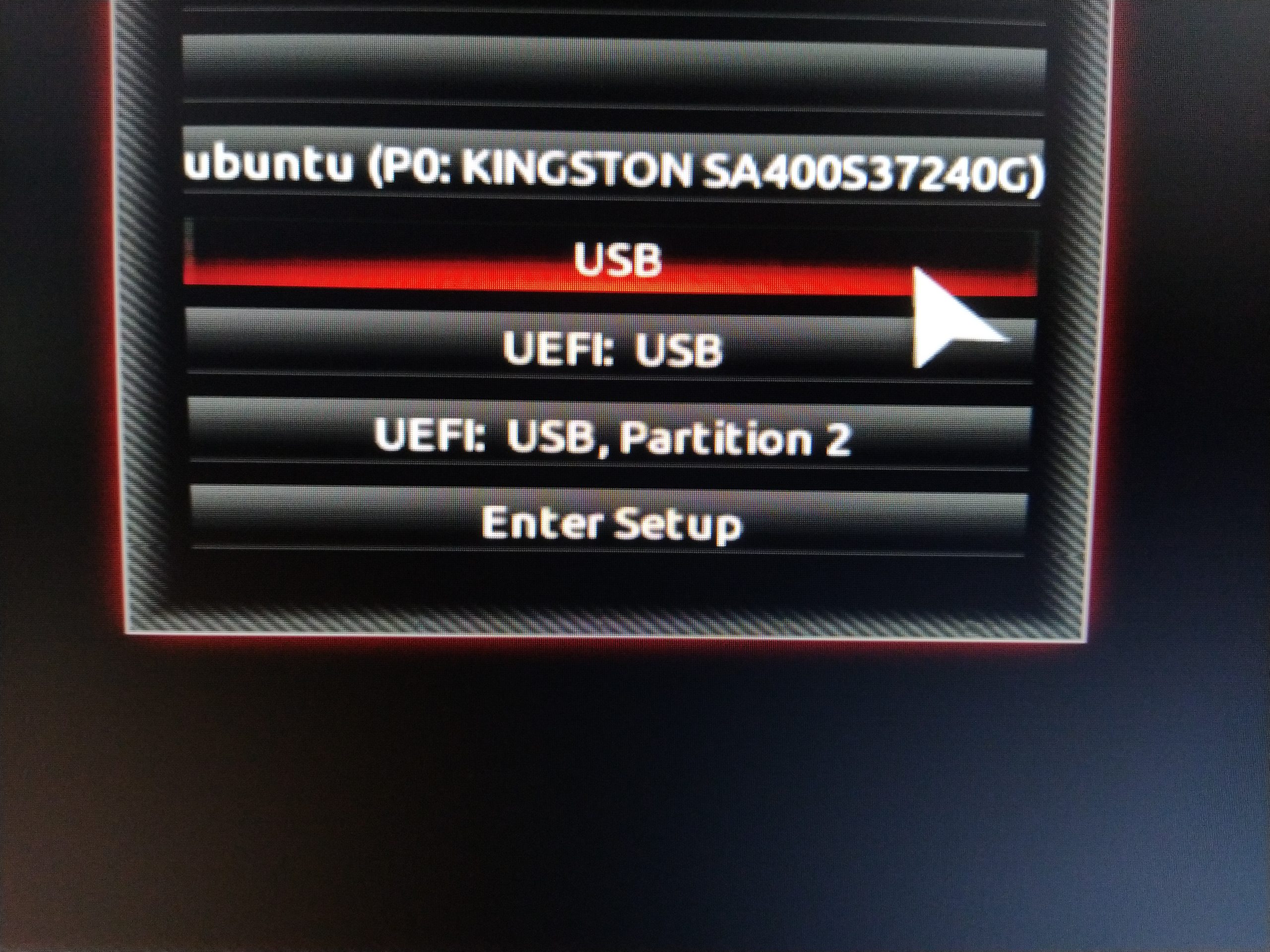
Note: if you’re met with an error that said booting from an unauthorised source is not allowed, dig a bit further into the bios to turn off the “Secure Boot” option, usually in the advanced tab. After ignoring the warning message, you should be able to boot from the USB, in this case containing Pop!_OS.
Step 3. Follow The Install Instructions
After that, it’s as simple as following the installation instructions that pop up.
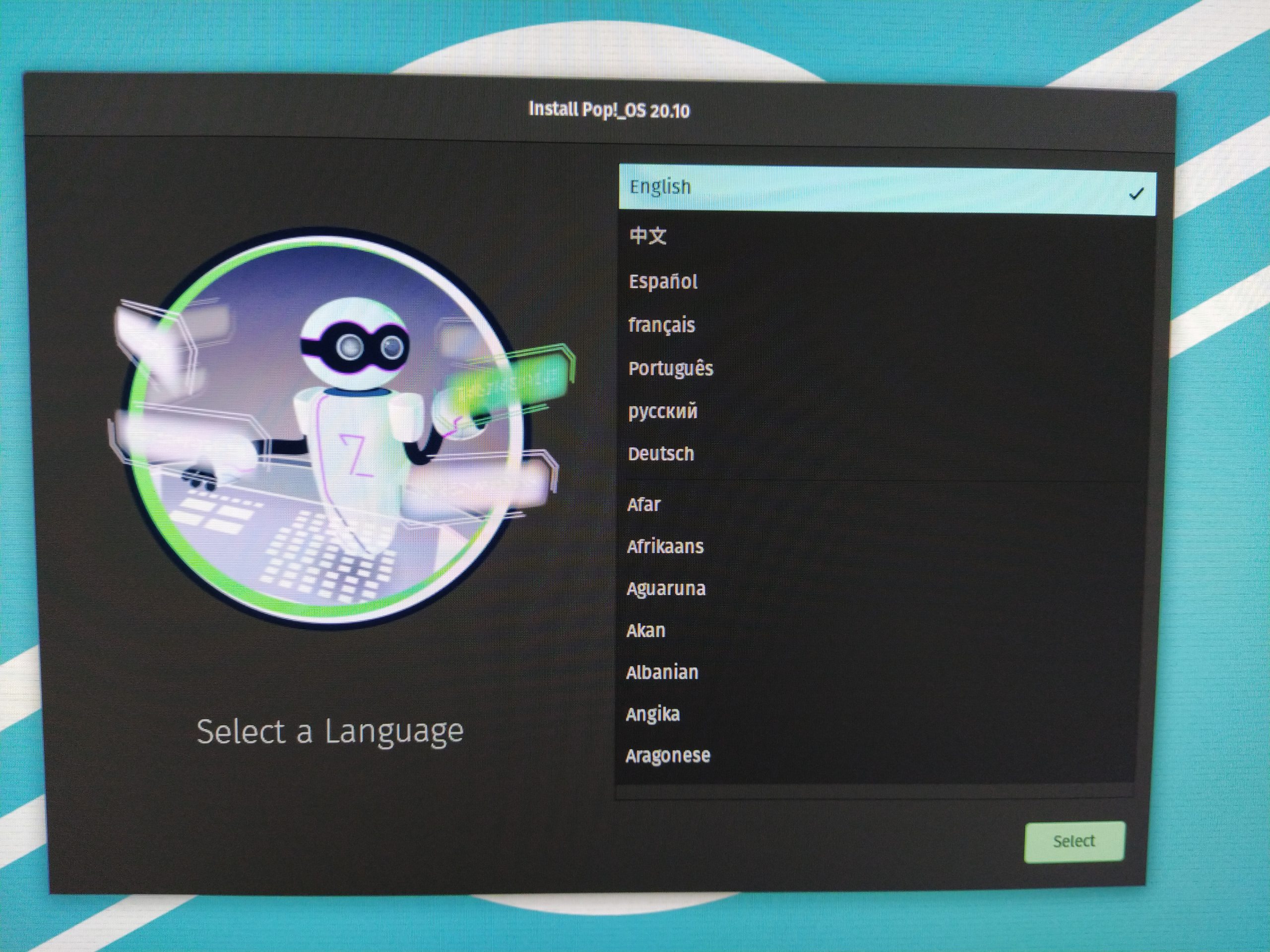
After you have chosen your languages and keyboard options, you will have a choice. I chose Clean install to keep things simple, and Pop!_OS will do all the partitioning for you.
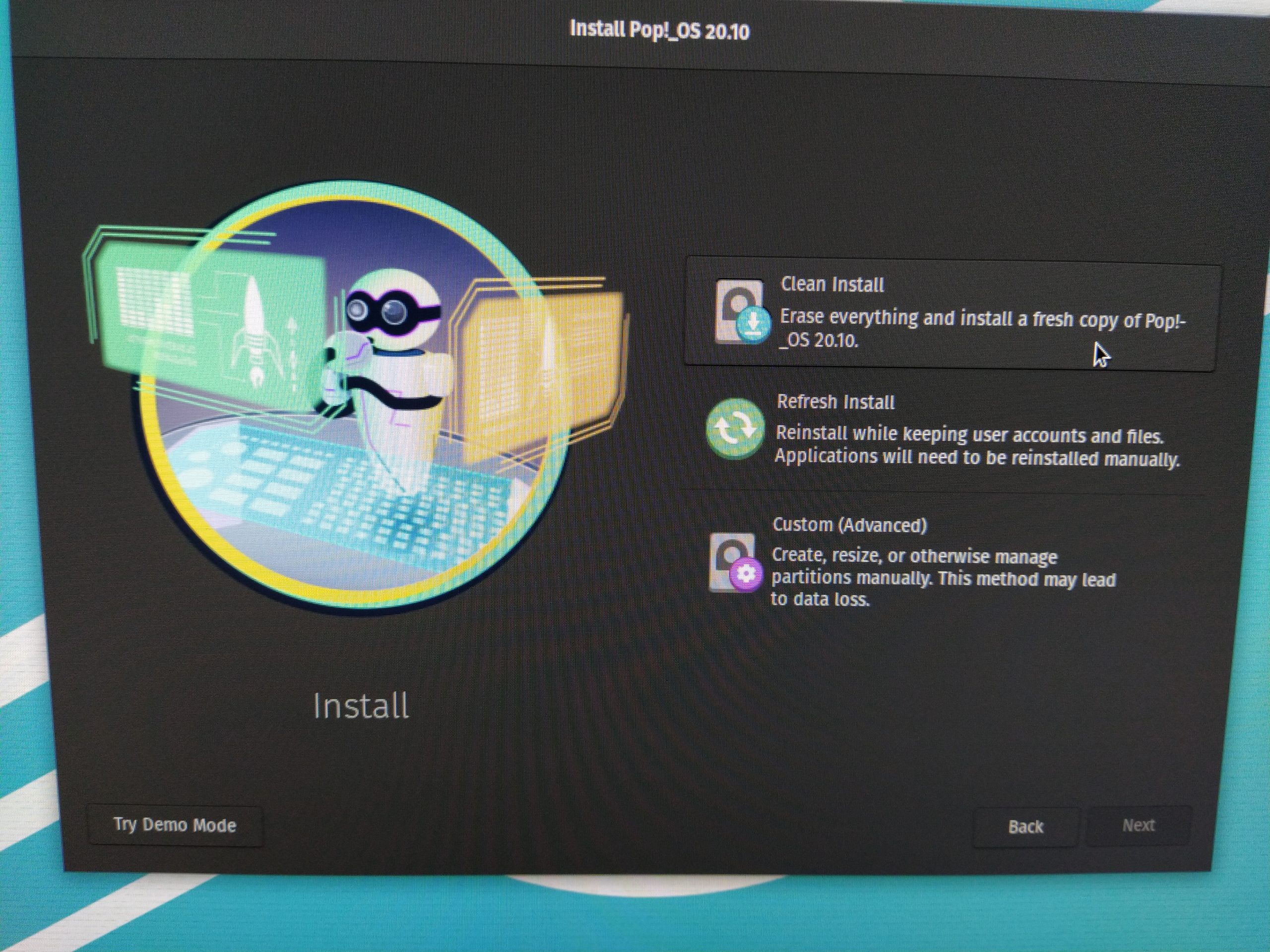
Congratulations! You’ve just installed Linux on your device. In the case of my HP Omen 15, everything worked out of the gate with Pop!_OS 20.10. It does everything I need it to, I could install my favourite apps like Spotify, Steam, and Discord right from the Pop!_shop, and the LibreOffice suite came pre-installed (Open Source version of Office).
Common issues when installing Linux
Most often when installing Linux, issues that I’ve had come up are related to WiFi adapters or graphics drivers. Usually there are forums online where people are in the same situation, and have posted the solution. Look up your specific hardware for compatibility with your distro of choice. Usually there are some drivers you can manually install if you can transfer them from another internet connected device.